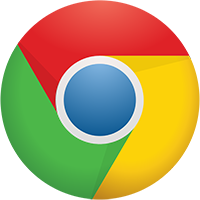 A look at global browser market share data will show that Google’s Chrome browser commands more than half of the browser market (61.2% for April 2017, to be specific). The market share might be even higher among librarians (who have a choice at work). If you’re not a Google Chrome user, these additional six browser extensions might make you switch.
A look at global browser market share data will show that Google’s Chrome browser commands more than half of the browser market (61.2% for April 2017, to be specific). The market share might be even higher among librarians (who have a choice at work). If you’re not a Google Chrome user, these additional six browser extensions might make you switch.
We previously posted 6 Chrome Browser Extensions Every Librarian Needs.
If you’ve never considered browser extensions, they are plugins or small applications that add functionality to your browser. Sometimes they work in the background (like Unpaywall, below) but usually they work when you click on a small icon that gets added to the browser’s toolbar.
![]()
Google has a huge Chrome Web Store for browser extensions, most of them are free. They offer help to install and manage extensions but for the most part, a single click will install an extension. Sometimes additional configuration options are available.
Here are six more Chrome browser extensions every librarian needs.
Click&Clean
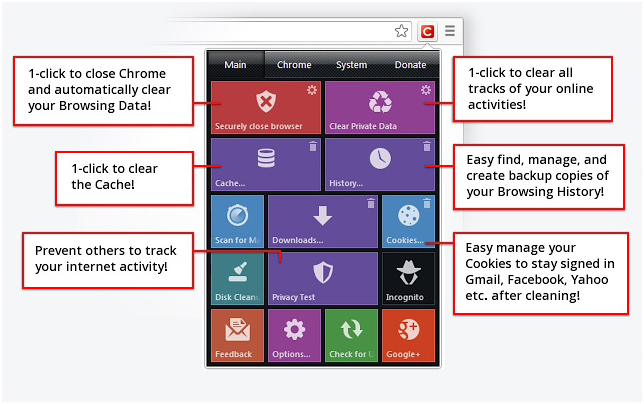
This popular browser extension helps protect your privacy as well as giving one-click access to useful browser functions. Use it to clear private data including your browsing history, cache, and cookies. During installation, you can choose to skip the additional malware checking software installation and the browser extension will still work.
Add the Click&Clean browser extension.
EZProxy Redirect
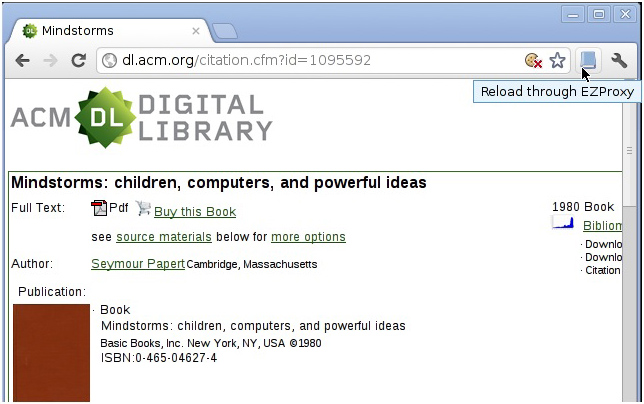 Have you ever reached an online article but couldn’t access it because you hadn’t gotten there via your discovery service or EZproxy service? The EZProxy Redirect browser extension reloads the current webpage while prepending your EZproxy URL to it. If your library subscribes to the article or ebook, you will then have access to the full text.
Have you ever reached an online article but couldn’t access it because you hadn’t gotten there via your discovery service or EZproxy service? The EZProxy Redirect browser extension reloads the current webpage while prepending your EZproxy URL to it. If your library subscribes to the article or ebook, you will then have access to the full text.
Before using the browser extension, right-click on the button and select Options to go to the EZProxy Redirect Options page. Find your library in the drop-down list or if it isn’t listed, enter your library’s EZproxy URL and click the Save button.
Add the EZProxy Redirect browser extension.
IE Tab
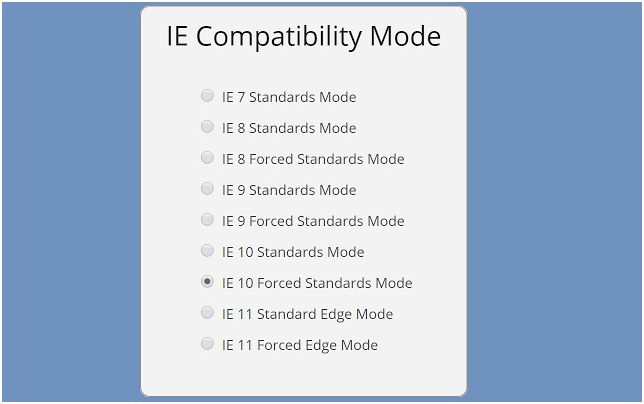
Google Chrome works well most of the time. But occasionally you will try to access a website that doesn’t work well in Chrome for a variety of reasons: it uses ActiveX, Java, or Silverlight. Maybe you need to work in SharePoint at your organization but don’t want to switch to Edge or Internet Explorer for just that use. IE Tab allows you to run an IE rendering engine within your Chrome browser at the click of a button. You can even select the version of IE (or Edge) to emulate. It’s free, but some advanced options require the purchase of a license. Note that you need to install a small helper app in addition to the browser extension.
Add the IE Tab browser extension.
Mendeley Importer
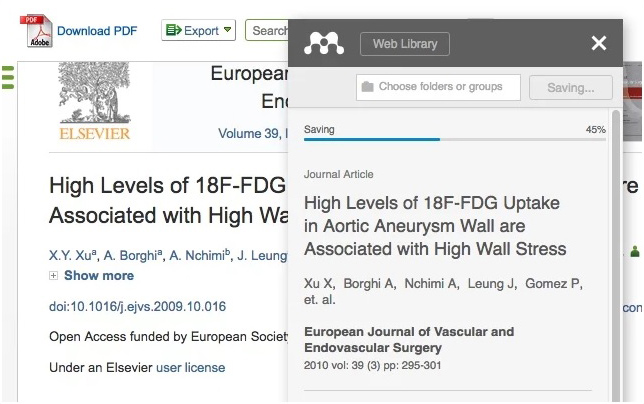 If you use the Mendeley Reference Manager to organize your research citations, you’ll want to install the Mendeley Importer Chrome browser extension. When you are viewing an article page or PDF, citation page, or even a list of search results citations, clicking on the Mendeley Importer button will import the selected work into your Mendeley library.
If you use the Mendeley Reference Manager to organize your research citations, you’ll want to install the Mendeley Importer Chrome browser extension. When you are viewing an article page or PDF, citation page, or even a list of search results citations, clicking on the Mendeley Importer button will import the selected work into your Mendeley library.
Add the Mendeley Importer browser extension.
Paperpile Extension
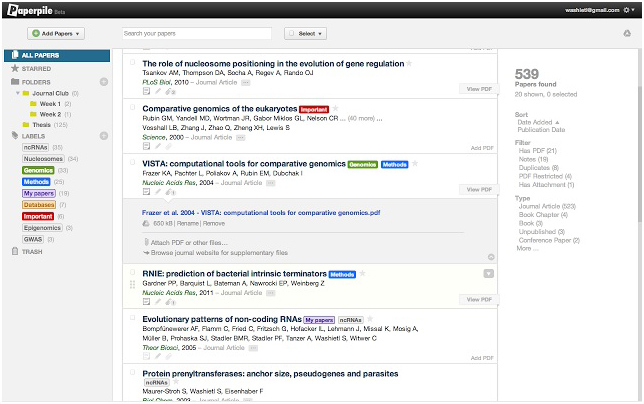
The Paperpile Extension Chrome browser extension works with the Paperpile reference management service. It functions much like Mendeley and RefWorks, but it integrates with your Google Drive to store documents and create citations in Google Docs. Import directly from Google Scholar. Unfortunately, Paperpile requires a $2.99 per month subscription for academic institutions, non-profits, and personal use. You can sign up for a 30-day free trial.
Add the Paperpile browser extension.
Unpaywall
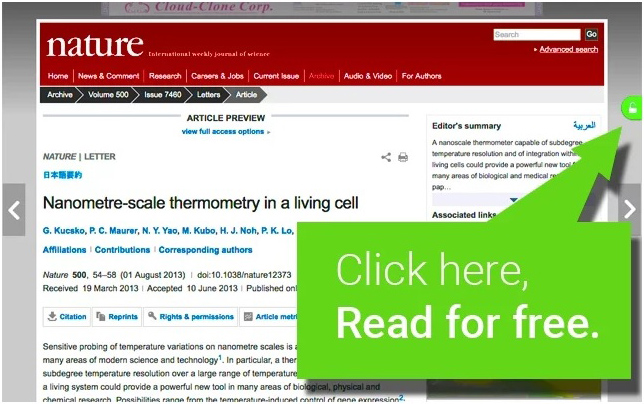 Unpaywall allows you to legally “[r]ead paywalled research papers for free” from open access databases and repositories. When Unpaywall recognizes the page as a research article, a small color-coded tab is added on the right side of the browser window. A grey tab means no free version is available, but a green tab provides a link to an open access version of the article. On the options page, you can choose to have the tab display green for Green OA, gold for Gold OA, and blue for no-license articles.
Unpaywall allows you to legally “[r]ead paywalled research papers for free” from open access databases and repositories. When Unpaywall recognizes the page as a research article, a small color-coded tab is added on the right side of the browser window. A grey tab means no free version is available, but a green tab provides a link to an open access version of the article. On the options page, you can choose to have the tab display green for Green OA, gold for Gold OA, and blue for no-license articles.
Add the Unpaywall browser extension.
